In this document i am going to give a simple idea on how to create custom list in SharePoint site. For this simple task user permission is needed to edit or update the site. Otherwise user can do nothing. First, clicking on the "Site Actions" tab user will see three options. Among those options user needs to click on "Create" option for this task.
A new page will be viewed to the user, from the new page user need to select the item which he or she wants to create. For this task - it's "Custom List".
After selecting Custom List, Custom List creation window will be viewed to the user. Here, Custom List Name and Description will be asked to the user. For this simple task, i have named the list as "List1" and given a description (though optional) as "First list example". After entering required information, user needs to press create button to complete the custom list creation task.
Now, user can go back to the site home page and from there selecting the list created earlier (here - "List1") he or she can find the list name, description and other settings related to that custom list.
There is a button "New Item" from "New" tab which will show the entry form for this custom list.
Here, only one field may be found by the user. That is the default field for each and every custom list. User can add more fields according to their requirements. For this task, user needs to go back to the previous page and from there user needs to select "Create Column" option from "Settings" tab. This will open column
creation window. First user needs to enter a column name in the Column name TextBox and select a type for that column from the options below the TextBox.
There are some additional column settings below name and type settings. User needs to set their required settings here. After entering required information, user needs to press "OK" button to create the column.
Then he or she can go back to the entry form and check the changes.
This is a simple or initial article created for the beginners to get some basic idea on working with custom lists.
A new page will be viewed to the user, from the new page user need to select the item which he or she wants to create. For this task - it's "Custom List".
After selecting Custom List, Custom List creation window will be viewed to the user. Here, Custom List Name and Description will be asked to the user. For this simple task, i have named the list as "List1" and given a description (though optional) as "First list example". After entering required information, user needs to press create button to complete the custom list creation task.
Now, user can go back to the site home page and from there selecting the list created earlier (here - "List1") he or she can find the list name, description and other settings related to that custom list.
There is a button "New Item" from "New" tab which will show the entry form for this custom list.
Here, only one field may be found by the user. That is the default field for each and every custom list. User can add more fields according to their requirements. For this task, user needs to go back to the previous page and from there user needs to select "Create Column" option from "Settings" tab. This will open column
creation window. First user needs to enter a column name in the Column name TextBox and select a type for that column from the options below the TextBox.
There are some additional column settings below name and type settings. User needs to set their required settings here. After entering required information, user needs to press "OK" button to create the column.
Then he or she can go back to the entry form and check the changes.
This is a simple or initial article created for the beginners to get some basic idea on working with custom lists.
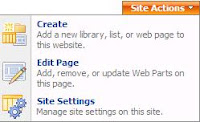







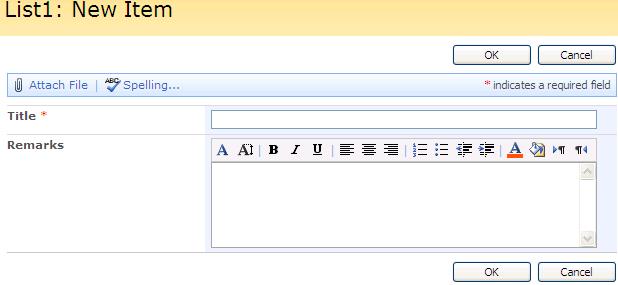
No comments:
Post a Comment